Setting Up Email In Thunderbird
Open Mozilla Thunderbird.
On main page, under Accounts, "Create a new account", click Email.
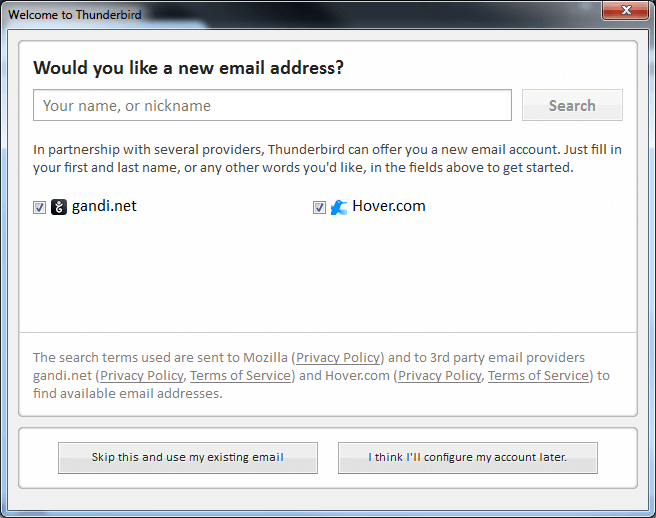
Click "Skip this and use my existing email".
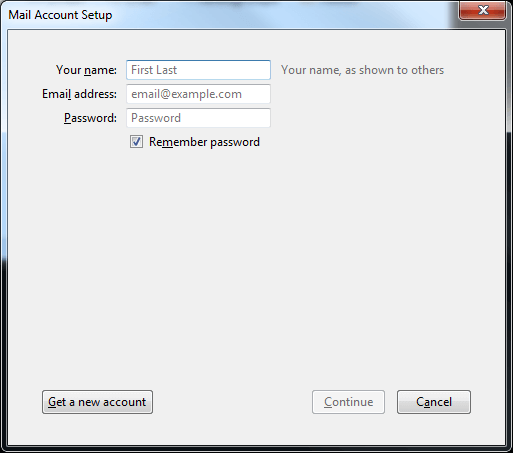
Enter your name, e-mail address, and password.
Click Continue.
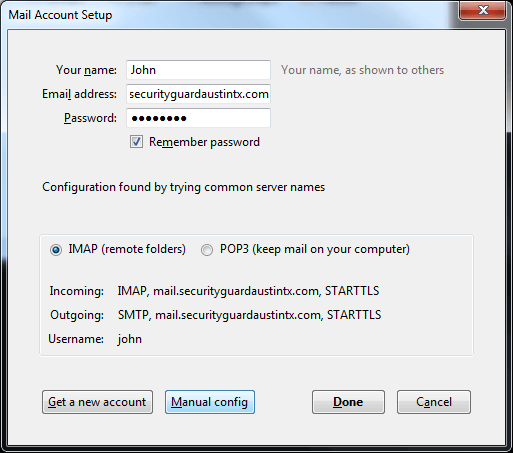
Select IMAP or POP3.
Click "Manual config"
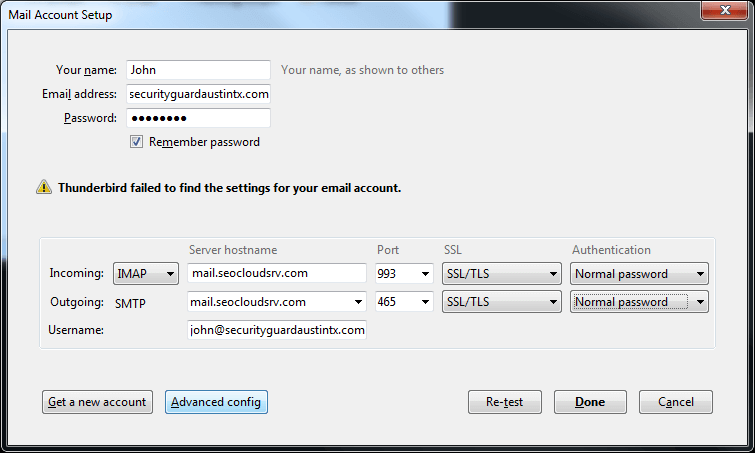
Enter mail.seocloudsrv.com for "Incoming Server hostname", and "Outgoing Server hostname".
For IMAP enter 993 for Incoming Port, or for POP3 enter 995 instead.
For Outgoing SMTP enter 465 for Outgoing Port.
Select SSL/TLS, and "Normal password" under Authentication.
Enter your full email address for "Username".
Click Done.
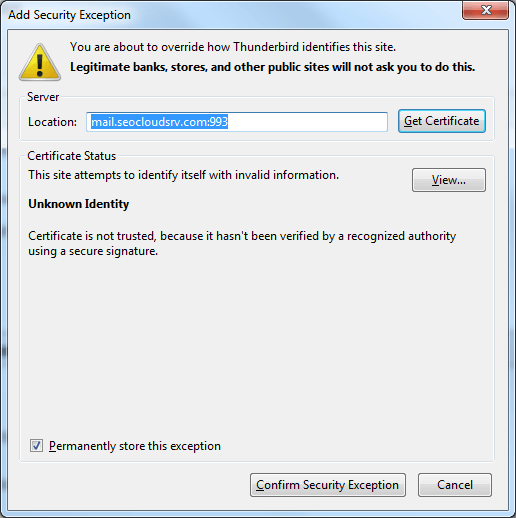
Click Confirm Security Exception.
Send/Receive.

