Setting Up Email In Outlook 2013
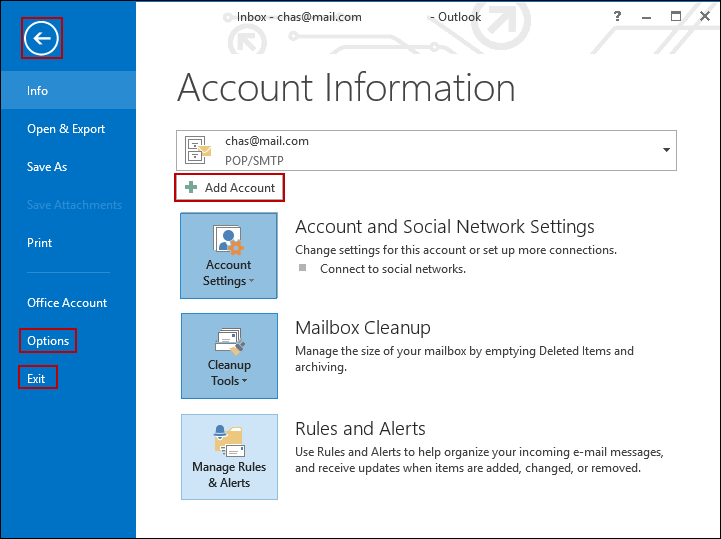
Click File, under info, click add account.
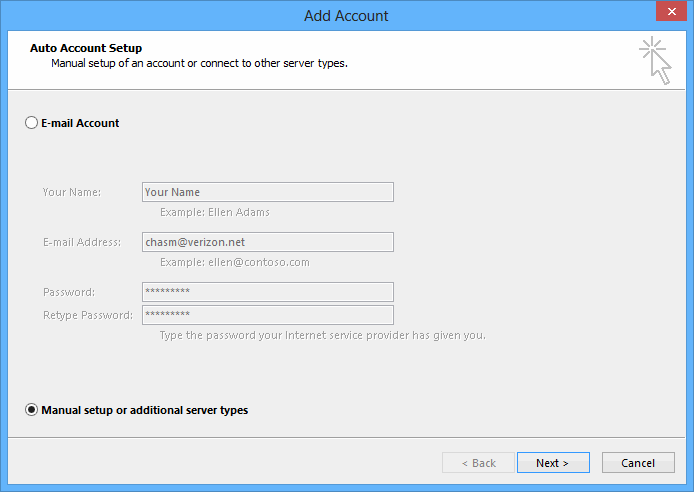
Check "Manual setup or additional server types." Click Next.
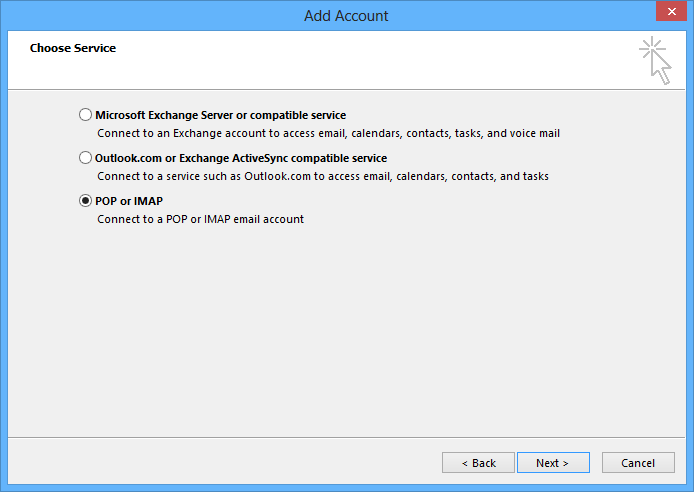
Check "POP or IMAP". Click Next.
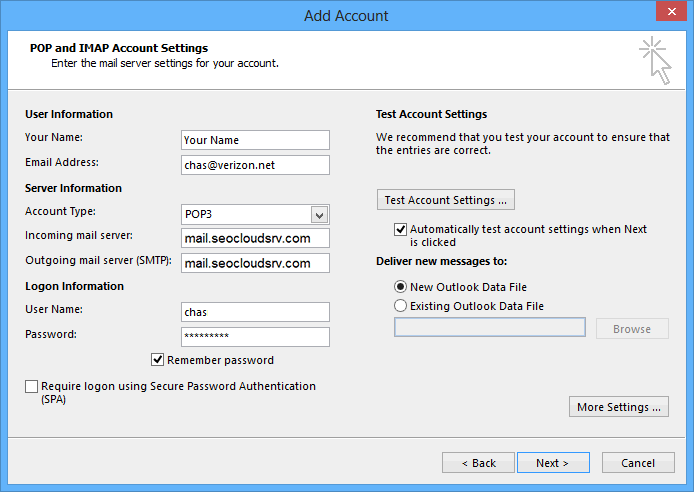
Enter Your Name, enter your full email address.
Select "Account Type" POP3 or IMAP.
Enter mail.seocloudsrv.com for both your incoming and outgoing mail server.
Enter your full email address in "User Name" field.
Enter your password.
Check "Remember password" if you wish.
DO NOT check "Require logon using Secure Password Authentication".
Click "More Settings".
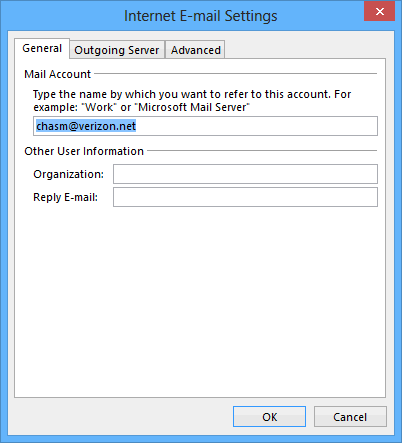
Click "Outgoing Server" tab.
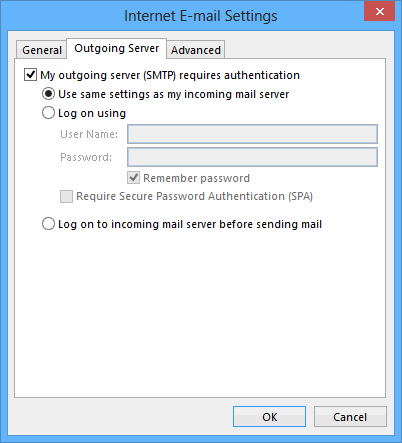
Check "My outgoing server (SMTP) requires authentication".
Select "Use same settings as my incoming mail server".
Click Advanced tab.
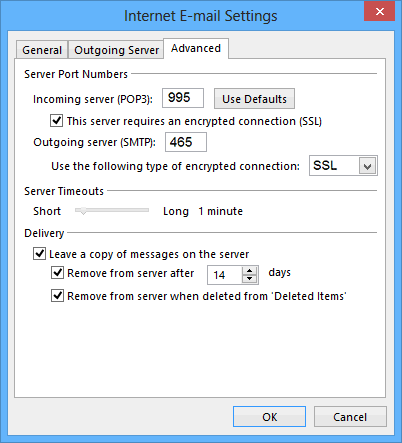
For "Incoming server", enter 993 for IMAP, or 995 for POP3.
Check "This server requires an encrypted connection"
For "Outgoing server", enter 465.
For "Use the following type of encrypted connection" select SSL.
Ensure "Leave a copy of messages on the server" is checked.
Click OK.
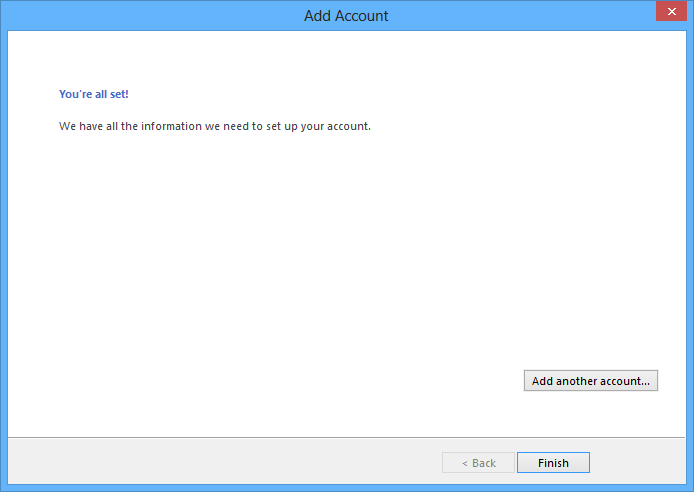
Click Finish, then click SEND/RECIEVE.

