Setting Up Email On an iPhone
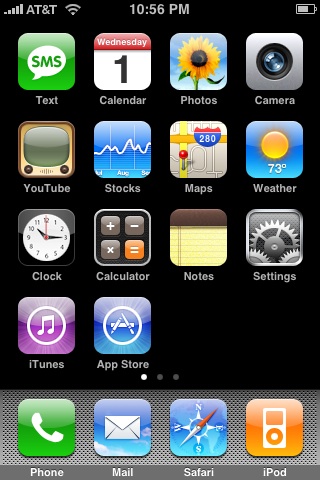
From the Dashboard, click Settings.
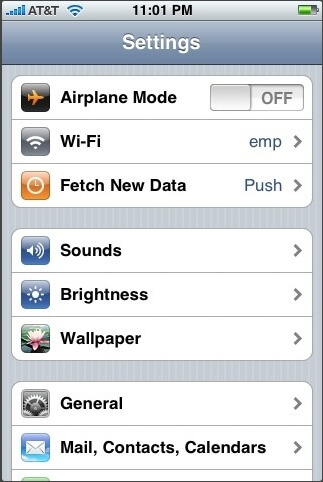
Under Settings, select Mail, Contacts, Calendars.
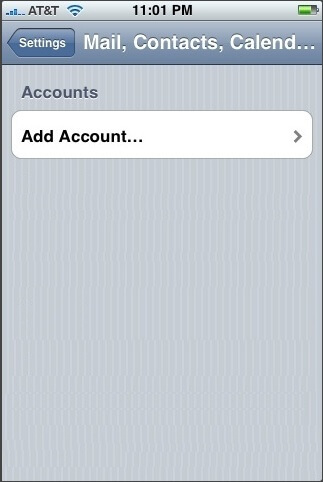
Select Add Account
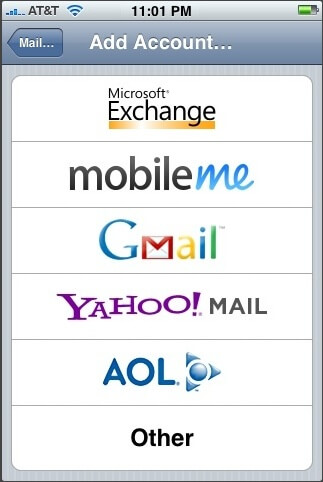
Click Other
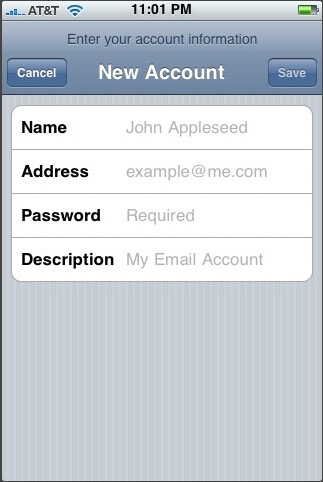
Enter your name.
Enter your full email address.
Enter your password.
Enter a description for the email account.
Click Next.
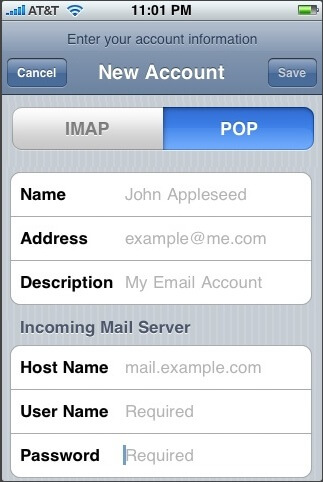
Select IMAP.
Enter mail.seocloudsrv.com for "Host Name"
Enter your full email address in "User Name" field.
Enter your password.
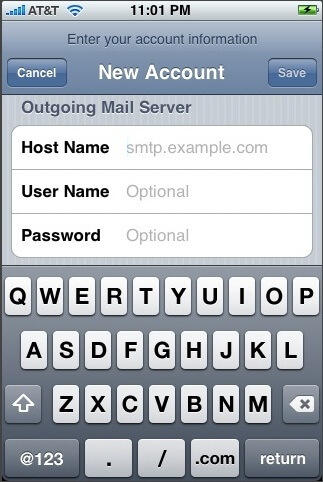
Scroll down to Outgoing Mail Server
Enter mail.seocloudsrv.com for "Host Name"
Enter your full email address in "User Name" field.
Enter your password.
Click Save.
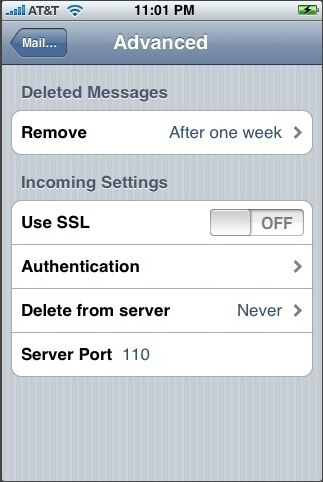
Advanced settings will be displayed.
Click "Use SSL" ON
Authentication "Password"
"Server Port" 993
Click Account.
Scroll down and click "Advanced".
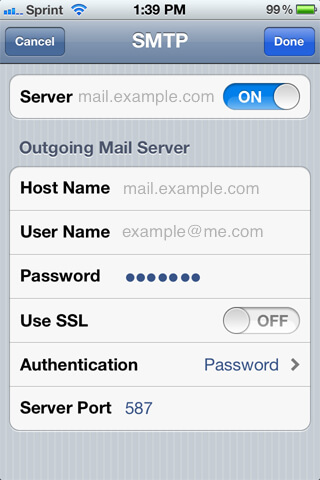
Ensure that server is "ON".
Enter mail.seocloudsrv.com for "Host Name"
Enter your full email address for "User Name"
Enter your password again.
"Use SSL" ON
For "Authentication" select Password
For "Server Port" enter 465.
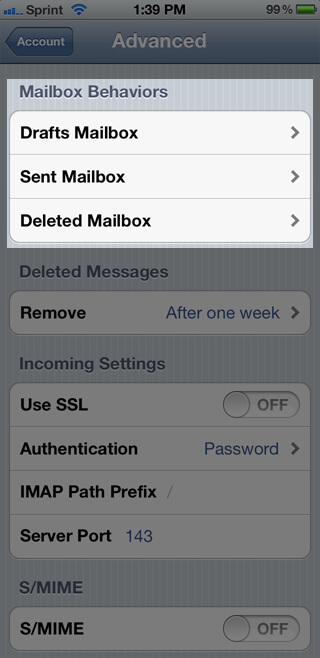
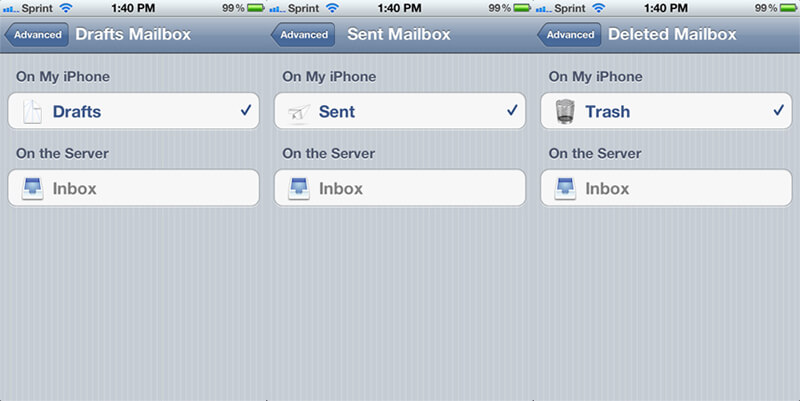
Change "Mailbox Behaviors" to save Drafts and Deleted to iPhone, and save Sent to server if necessary.
Click Done.
Click Mail.

